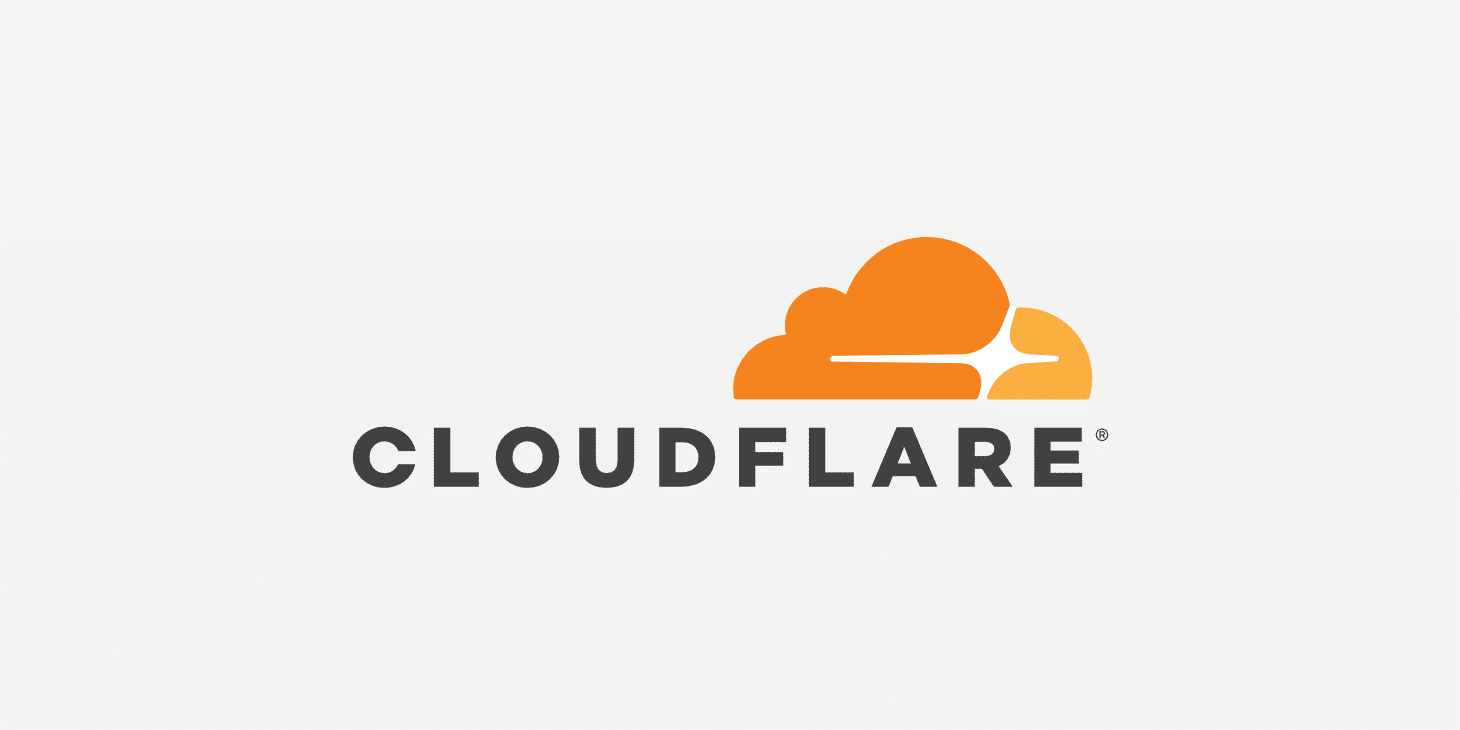How to Set Up SSH via Cloudflare Tunnel
How to Set Up SSH via Cloudflare Tunnel
complete guide to Set Up SSH via Cloudflare Tunnel using the cloudflared tool:
✅ Step-by-Step: SSH via Cloudflare Tunnel
1. Add a Public Hostname in Cloudflare Zero Trust
Go to the Cloudflare Zero Trust dashboard → Access → Tunnels → Your tunnel → Public Hostname → Add a Public Hostname:
- Subdomain:
ssh1 - Domain:
xrito.xyz - Type:
SSH - URL:
192.168.0.xxx:22(replace with your internal IP and SSH port)
Make sure cloudflared is installed and running as a service on the server at 192.168.0.xxx.
2. Install cloudflared
On Windows:
Download the latest .exe from GitHub: 👉 https://github.com/cloudflare/cloudflared/releases
Place it somewhere in your system PATH, e.g., C:\Windows\System32\.
On Linux:
1
2
wget https://github.com/cloudflare/cloudflared/releases/latest/download/cloudflared-linux-amd64.deb
sudo dpkg -i cloudflared-linux-amd64.deb
Or with curl (alternative):
1
2
3
4
sudo mkdir -p /usr/local/bin
curl -L https://github.com/cloudflare/cloudflared/releases/latest/download/cloudflared-linux-amd64 -o cloudflared
sudo mv cloudflared /usr/local/bin/
sudo chmod +x /usr/local/bin/cloudflared
3. SSH Command via Cloudflare Tunnel
From the client machine, use this format to SSH into the server behind the tunnel:
1
ssh -o ProxyCommand="cloudflared access ssh --hostname %h" [email protected]
🔒 This will securely tunnel the SSH traffic through Cloudflare Access, which provides additional access control and DDoS protection.
✅ Tips
- Make sure your SSH server (
sshd) is running and accessible on192.168.0.100:22on your internal network. - If Access policies are enabled, log in once via browser to authorize your SSH session (
cloudflared access login).
This post is licensed under CC BY 4.0 by the author.